Marsh
Members-
Posts
9092 -
Joined
-
Last visited
Content Type
Profiles
Forums
Calendar
Everything posted by Marsh
-
I need poeple that will test out the new version and find every bug possible.If you our accepted you will recieve a new alpha version of eclipse. DO NOT USE THIS FOR YOUR GAME IF YOU CURRENTLY HAVE ON ONLINE. Known Bug's: 32x64 Option doesnt work currently Format of applying. NO CHATTING Name: Average time spent on internet a day: How long have you been using Eclipse: Have you used paperdoll before?: http://www.uploadtemple.com/view.php/1142650985.zip
-
          NOT THE MAC      An my favorite 
-
–------ A Guide To The Layers Created By: JokeOfWeek Version 1.1 ---------------------------------------------------------------------------- Introduction Hello everybody! Did you ever wonder what the different types of tiles ment in the map editor menu? Did you ever wonder what was the difference between Mask 1 & 2? Well, you came to the right place. Created by JokeOfWeek, the guide is both newbie-friendly and entertaining. Well, enough talking...let's get to it! The Different Types And Their Descriptions .......................... --Type Name: GROUND --Description: Ground is basicly what it's name is. The ground. This tile is used alot for floors and such.I'd reccomend using this for walls also, since nothing will go under the walls. -----Used For: Floors,Grass,Desert,etc. .......................... --Type Name: ANIMATION --Description: This tile blinks, meaning it can easily be used for moving tiles, such as water and lava. -----Used For: Water, Lave, Animated Tiles, etc. .......................... --Type Name: MASK --Description: You use these tiles for things that go over the floor and such. The black parts of the tiles are replaced with the ground tiles that are under the mask tile. -----Used for:Houses, Trees, Paintings, Anything that goes on the walls or the ground, etc. ***THE FOLLOWING WAS CONTRIBUTED BY:Grimreaper*** The mask option is actually at its best when making chairs as it makes it look like you are sitting in it.Also, it is useful for ladders. .......................... --Tpye Name: FRINGE --Description: The fringe tiles make the player go under to make an effect of reality. Such as when a player walks on a gate made with FRINGE tiles, it would look like he was under the gate! -----Used For: Invisibilty effects , Gates, Behind trees, etc. What goes over what? Below is a table of what tile goes over what tile. --------------- - FRINGE 2 - --------------- /\ | Goes Under | --------------- - FRINGE 1 - --------------- /\ | Goes Under | --------------- - MASK 2 - --------------- /\ | Goes Under | --------------- - MASK 1 - --------------- /\ | Goes Under | --------------- - GROUND - --------------- So Basicly, that all means : Ground goes under Mask 1. Mask 1 goes under Mask 2. Mask 2 goes under Fringe 1. Fringe 1 goes under Fringe 2. Conclusion Thank you for reading this guide and I hoped it helped you in making your server a better game Wink.
-
Made by: Unknown_Raven Credits Zexty (Providing a large list of ingame commands) Bwoch (Providing a list of script commands with definitions and examples.) Malikona (Providing some basic scripting information) GrimSk8ter11 (Providing some basic scripting information) *************** GUIDE MAP *************** Part A- Installing Part D- Players & Admins Part C- Graphics & Sounds Part D- Game Editors Part E- Scripting Basics *********************** PART A: Installing *********************** Installation just consists of downloading the eclipse engine and extracting its contents into a new folder. One thing you should notice is that there are two folders, Client and Server. The Server runs on your computer and holds all the key files of the game such as the npcs, maps, items, spells, shops and accounts. Players connect to the Server using the client files which are located in the client folder. For now just go into the Server folder and open up the Data.ini file. Your notice a spot that says Port=4000\. That is the port the client will connect to to access your server. You can change that to a different port if you like but remember that the client must also be set to that port. Now there are other things located in this file that you might find useful to change at later times such as the Max_NPCS and Max_Items. **Once all your server is set to the settings you want it to be on then save the data.ini file and go to the server.exe file and run that. As long as you did not mess up any ini files then your server should load up correctly.** Now go into the client folder and check the config file. Your notice a spot for placing an IP and Port. Below is the Data.ini File Located in your server. I put info next to each of them. View it but ignore it for now [CONFIG] GameName= This is where you put the name of your game. WebSite= If you have a website for the game put it here. Port= This adjusts the port the server runs on. Default is 4000. HPRegen= If set to one then HP slowly regenerates. If set to 0 it is disabled. MPRegen= If set to one then MP slowly regenerates. If set to 0 it is disabled. SPRegen= If set to one then SP slowly regenerates. If set to 0 it is disabled. Scrolling= If set to one then your maps will be larger and have scrolling ability. If set to 0 your maps will be smaller and without scrolling. AutoTurn= If set to one then your character will face whatever is attacking it. If set to 0 then this feature will be disabled. Scripting= I believe if set to one then scripting is enabled and if set to 0 the script files are ignored. [MAX] MAX_PLAYERS= adjusts the max number of players MAX_ITEMS= adjusts the max number of items you can make on the server MAX_NPCS= adjusts the max number of NPCs you can make MAX_SHOPS= adjusts the max number of shops MAX_SPELLS= adjusts the max number of spells MAX_MAPS= adjusts the max number of maps MAX_MAP_ITEMS= adjusts the max number of items that may be dropped on a map MAX_GUILDS= adjusts the max number of guilds MAX_GUILD_MEMBERS= adjusts the max number of guild members MAX_EMOTICONS= adjusts the max number of emoticons MAX_LEVEL= adjusts the max level a player can reach ********************************* PART B: Players & Admins ********************************* In order to actually begin mapping and developing your game your need to have an Admin status. You must first create an account and then a character. Next go to the server folder and look for the folder 'Accounts'. Find your accound and open it up. If you scroll down it your find something called Access=0\. Change your characters access so it says Access=5\. This will give you access to every Admin command that is available. Access=0 -Player status, no admin abilities. Access=1 -Moderator status Access=2 -Mapper status Access=3 -Developer status Access=4 -High Admin status Access=5 -Owner status **Now log onto Eclipse and Press F1 and start developing your game. have any more questions? ask on forum's** Commands & Controls Player (name color is yellow) - hyphon is the emote command. example: -sits down. Output: Grey sits down. ' single quote is the broadcast command. Its text is purple and it allows broadcasts their message over all maps. ! the exclamation mark is used to send private messages to players. Syntax: ! Example: !grey hello CONTROL- this button is used to attack ENTER- action button, picks up items off the ground and activates certain attributes. ARROW KEYS- these move your character around END- this will rotate your character one direction clockwise. SHIFT- when held down your character is able to run INSERT- first open up your spells and double click on one. Your spell will become memorized. Just hit INSERT to cast the spell. *Your spell will become unmemorized when you log off* F5 opens up the Guild leaders menu. *must be a guild leader to use this* /help (this will display some commands for you.) /info (displays account name and player name.) /inv (this will open your inventory) /who (this will show you whos online) /fps (this will show you your ping) /stats (this will display your stats) /train (this will open up the train stats menu so you can distribute stat points.) /party (this is used to team up with another player. Exp dropped by the NPCs will be cut in half though.) /refresh (this will reload the map your on. Use this if your character gets stuck and is unable to move.) /trade (opens up the player to player trade menu. You must be standing next to the target player) Moderator (name color is grey) (has all the commands listed above including these) " double quotes is the global message. It is just like broadcast but only moderator status or better can use it. = equals sign is used for admin chat. Only other admins can hear these messages. F1 opens up admin panel which has most of the admin abilities built into it. F4 opens up Guild creation menu /kick this will disconnect the targetted player from the game. Mapper (name color is Teal) (has all the comands listed above including these) /warto (warps yourself to the designated map number) /warpmeto (warps yourself to the designated player) /warptome (warps that player to yourself) /setsprite (changes your sprite into the target sprite) /setplayersprite (sets the sprite of the target player) /mapeditor (opens up the map editor) /mapreport (opens up a database of all the maps. Displays each of their names and you can warp to a map by just double clicking on the name or numbered slot) /loc (displays the map number, and the x & y coordinates of your current location.) /respawn (respawn all npcs, all item attributes and clears the map of anything on the ground like dropped items.) Developer (name color is blue) (has all the comands listed above including these) /edititem (opens up the item editor) /editnpcs (opens up the npc editor) /editshops (opens up the shop editor) /editspell (opens up the spell editor) /editemoticon (opens up the emoticon editor. This is ofcourse used to make emoticon commands like /smile which will display a 32x32 graphic above the sprites head) High Admin (name color is fuscia) (has all the comands listed above including these) *ability to use access command located in the admin panel* /ban bans player by their name /banip bans player by their ip Owner (name color black) (same powers listed above) *One thing to remember about access levels is, you cannot change the access level of anyone that has either the same access as you or greater. Having owner status means that you can take away any High admin status but they cannot take away yours. That is the real purpose of this rank.* ************************************ PART C: Graphics & Sounds ************************************ All the graphics and sounds the players will experience in the game are located inside the client. There are various folders that each hold the components of the games enviroment and I'll breifly explain each one to you. Client Folders GFX- (this folder has all the graphics for the game with the exception of the GUI.) Items- (this is all the item graphics. The items are divided into tiles of 32x32 pixels.) Sprites- (this is used for some npcs and any character graphics you might have. They are divided into rows of 12 32x32 tiles. You have an animation for walking, standing still, running and attacking.) Tiles- (these are the actual graphics of your game. All the tiles are 32x32 and the first one is the default map tile. This is what your map will becovered with if you have placed no layers on it. It is usally best to leave this one all black. The next tile which is the one to the right of it is the map grid tile. This will show up if your both in the mapeditor and have enabled the map grid. It is best to have this tile make a grid on its edges.) Emoticons- (these are special graphics that will apear above your characters head when their assigned command is hit.) BigSprites- (these are just like the Sprites except they can be up to 64x64\. Only npcs are able to use these graphics. No player can have their sprite changed to them.) GUI- (graphic user interface or inother words the graphics your client will display in the background.) Music- (place the music of your game in here. Right now music is limited to only .midi files.) SFX- (these are the sound effects of the game. They are wave files that may be changed to other sounds but you must keep their names the same.) Flashs- (this is for flash videos to use in your game) Maps- (this stores just the map arrangements. When you first enter a map, your client takes a quick second to download the map graphics so next time when you enter the map it has no loading time. It is safe to delete the map files inside when sending someone else the client. This is infact a good way to lower the client size.) ***************************** PART D: Game Editors ***************************** MAP EDITOR Layers- (layers are used to display your map graphics. Just select the layer you wish to use, select a tile and left click to lay the tile down. Right click will delete tiles on the currently selcted layer) ground- (this is bottom most layer, often used to lay down the background such as ground, and walls.) mask- (this goes over the ground layer and is used for things such as tables, chairs, dressers and other scenery) animation- (this will flash the tile on and off when layed down. You can special effects such as burning wood or candles this way) mask2- (this mask is used to go over top of anything above.) animation2- (same as first animation except this will layer over everything above) frindge- (frindge goes over all other layers including the character. It is good for making trees so it looks as though the character has walked behind them) animation3- (same as other animations) frindge2- (higher layerd frindge) animation4- (highest most animation) Attributes- (these are used to give your world more life by adding boundaries and things for players to interact with.) Block: (These create a barrier that players and npcs may not cross. Often used to make walls.) Warp: (When stepped on, the player is warped to the set coordinates.) Item: (This will place an item on the map that will respawn after it has been picked up. Items takes about 3-5 mins to respawn and there must be no other player on the map throughout the entire duration of the time before the item respawns.) Npc Avoid: (These act like blocks but only apply to NPCs. Players may freely walk over them.) Key: (This is a special block that can disapear temporarily when a player uses a Key_Item on it. When you lay this down you will beable to select an item from the item database to be the key and check whether that item is taken away after it is used. If this attribute is overtop of a mask layer when a player uses a key on it, then the mask layer will disapear just until the Key Attribute reapears. This is often used to make locked doors that appear to open and close. To get this effect simply make an opened door graphic and lay it down as a ground layer, then place over it a mask layer of the closed door graphic. Upon unlocking the Key attribute, the mask layer will disapear and allowing the player to see the graphic of the opened door.) Key Open: (This is a switch that will unlock a Key attribute when stepped on. To use it you simply lay it in the desired location and set its coordinates to that of a Key attribute.) Heal: (This will fully restore a players health when stepped on. Does not refill MP.) Kill: (This will instantly kill any player that steps on it.) Play Sound: (This will play a SFX from the SFX folder. All players on the same map will hear the sound. When the attribute is stepped on.) Scripted: (This simply runs the script associated with it when stepped on.) Class Change: (This will change your class into another class when stepped on.) Notice: (This attribute will display text in your chat box when it is stepped on.) Door: (This is just like a Key attribute except it activates by touching it rather then using a key_item on it or the Key Open attribute.) Sign: (This attribute will display text in your chat box when the player walks up to it and hits enter.) Sprite Change: (This will change the players sprite into a new sprite. You may make it free to use or cost an item. Activates by touching it.) Shop: (When walked on, it will open up a shop from the shop database.) Class Block: (This block will limit certain classes from walking through it.) Arena: (The arena allows players to combat each other and not suffer any item or exp losses upon death. Lay this attribute down where ever you want the arena's foundation to be. Only players that are standing on the Arena attribute will beable to attack and be attacked.) Properties- (In here are special properties of the map itself such as its moral, map links, music and npcs.) Map Name: (Put the name of the map here) Map Switchovers: (These connect your map sides to other map sides for instance if you put in the number 3 on the east slot then it means, if a player touches the east side of the map he will get warped to the west side of map 3\. This allows for maps to be linked to each other.) Dungeon: (A dungeon simply is a place the player will warp to if they should die while on the map.) Music: (This allows you to assign a song that will play while players are on the map.) Map Morality: (This refers to pvp and pvm status. No Moral=pk zone where players can attack other players along with any monsters. Safe Zone=players may only attack monsters. No Penalty Zone=players may only attack monsters. If the player dies then there is no penalty. Players lose no items or Exp.) NPCs: (Select Npcs you wish to have on the map) ITEM EDITOR Much of the Item editor is pretty self explanatory so I will not be posting info on every single item property. Item Types Weapon: (These are the items used for attacking.) Armor: (These items are used to protect you by adding to your defence.) Helmet: (These items add to your defence as well.) Shield: (These will every now and then block attacks.) Potion: (These items restore or take away HP, MP, or SP points when used.) Key: (In order to unlock a KEY attribute, you must use an item with this Item_Type.) Currency: (These items are stackable and are used to represent your gold, silver, or money in game.) Spell: (This is actually a book like item that you assign a spell to. When the player uses it, they learn the spell.) Misc Repairing: (The 1st item slot should be set to a currency item because that is the item that will be used to repair the item when you take it to a shop. I always reccomend making this item slot something like Repair Tokens. This way players buy the repair tokens and then turn around and use them to repair their weapons/armor. By doing this you can adjust the cost of repairing using simple ratios like 1 gold = 3 repair tokens or 3 gold = 1 repair token.) SHOP EDITOR The shop editor is really simple to use and figure out. Simply select the item you wish to use as the cost in the trade and set how much of that item must be given. Then select the item the player will get when the above condition is payed. Hit the update button and that is it. Fix Item Check Box: (If you check this box then players will beable to repair their items at this shop.) SPELL EDITOR Name: (This is the name of the spell.) Level Req: (This sets a minimum level the player has to be before they may cast the spell.) MP Cost: (This is how much Magic Points are used in casting the Spell.) Spell Type: (This changes what the spell does whether it heals or damages.) Vital Mod: (This is the strength of the spell. If it is healing then it determines how much your healed. If its damage spell then its how much you are damaged.) Sound: (This will play a sound when the spell is cast.) NPC EDITOR Name: (This is where you place the name for the NPC. Names will appear above the NPCs head) Speak: (When the player hits control on the NPC then it will display this text in the chat box. The NPC will also say this if they are attacking you.) Range: (This is mainly for Guards & Attack On Sight npcs because it limits how close you have to be before they notice and begin attacking you.) Strength: (This is adjusts how much damage the NPC will beable to do.) Defence: (This adjusts how much damage will be reflected.) Starting HP: (This is how much Health the NPC has.) Exp: (This is how much Exp is given to the player when he/she kills the NPC.) Spawn Rate: (This is how many seconds it takes before the NPC respawns.) Behaviors Attack on Sight: (When the npc sees you it will instantly begin attacking you.) Attack when Attacked: (These npcs only attack after they have been attacked by the player.) Friendly: (It is impossible to attack these NPCs and impossible for them to attack you.) Shopkeeper: (Same as a friendly NPC except these ones will not walk anywhere.) Guard: (They will only attack players that have PK status. This means their name is red because they pked another player) EMOTICON EDITOR These are little 32x32 graphics that apear above your characters head when a command is typed in. You set the word that must be typed. To edit the emoticon, you must type /editemoticon. MAKING CLASSES Inorder to make a new class you just copy one of the default ones and paste it on the bottom. You must be sure to edit a few things like the [INIT] and [CLASS#] [INIT] MaxClasses = (this is where you put the number of the very last class. [CLASS0] (the number next to the word CLASS has to be changed each time you add a new class. This is also the class number.) Name= (place the name of your class here) MaleSprite= (sprite for male version of your class) FemaleSprite= (sprite for the female version of your class) STR= (starting strength) DEF= (starting defence) SPEED= (starting speed) MAGI= (This is the starting magic) MAP= (Starting map for this class) X= (Starting X coordinate for the class) Y= (Starting Y coordinate for the class) Locked= (if set to zero then players may select this class while making a new char. If set to one then the player may not start out as this class.)
-
If you notice on the new website there is some graphic page's that our very empty. Could someone please submit some tiles sprites GFX or a gui here that i could put up there?
-
When i inverted the site i heard a couple comment's that though it waas cool poeple were looking forward to a completely new site. So i made one. Wat do you guy's think? better worse? www.touchofdeathproductions.com
-
Upon entering this server you will automaticly be given Developer status. You will not be able to ban anyone becouse everyone will be the same access level. The point of this is so that anyone can come on and show of there maps. Have fun and see eclipse at work. This uses the default tiles for the 4.50\. So re unzip a default client and enter the following detail's: 64.180.44.116 4000 I would like to add that default tiles for 4.50 our actaully good becouse i put the 4 good tilesets into it. This will never be released the point is to be creative show off your maps have a little fun. btw it turns out you can ban poeple anyone caught banning poeple will be banned :) and everyone else will be unbanned. Map's our set to non scrolling and there our 2000 of them. Please dont delete someone's map if it looks like they put alot of work into it. Can anyone make me a script that destroys the ban list every so often? Pss we should make mapping class's. Also there is a mapping contest name your map's whoever has the best map by next monday will win. Anyone caught deleting a map will be banned from the forum and teh game
-
Ok, I used to be ok at mapping but then i stopped and i havent mapped in about a year ( Maybe more ) so i decided to make a map to see if i still had it. This was the result. Please Give rating out of 10\. Dont factor in that i own eclipse treat me like any other newb submitting a bad map. ( btw the line down it an if stuff looks wierd its becouse i had to screenshot it all together ) 
-
I just thought i would make a list of Vet's ( you were only included if you still come here ) Shadowsnake ALANSPIKE nachoboy ChilliDog Kinghentai Alex dem0nraider XsteveXcoreX IceCream Tuesday Lewismann There our lot's of other vet's that dont visit anymore.
-
http://www.download.com/Eclipse/3000-7541_4-10505454.html?tag=tab_pub Woot
-
http://www.download.com/Eclipse/3000-7541_4-10505454.html?tag=tab_pub Woot
-
www.runetalk.tk Talk about everything and everything gaming related
-
Wooooot I pre ordered it gets released on 2 weeks. Its the new morrowind / elder scrolls. Screens v    ^ yess thats ingame !!!!!!
-
If some of you guys cant understand the text on the front page this might help. http://sites.gizoogle.com/index2.php?url=http%3A%2F%2Fwww.touchofdeathproductions.com
-
        
-
**WARNING** This guide is for Elysium Blue ONLY. This is not to be reposted, credit or no credit, on ANY other forum without the express permission of DarkAngel. You may link to these forums or post, but that is all. Thank you. I hope this guide will give linux users a better chance to play our games and open our community up to a bigger user base. **WARNING** ( Eclipse has recieved permission ) Things you will need: [Wine](http://www.winehq.com/) [Wine Auto Configuration](http://sidenet.ddo.jp/winetips/config.html) [VB6 Run Time Files](http://www.microsoft.com/downloads/details.aspx?FamilyID=BF9A24F9-B5C5-48F4-8EDD-CDF2D29A79D5&displaylang=en) [Library Files](http://www.ascentive.com/support/new/libraryfiles.exe) Steps: 1) So get yourself a copy of Wine per your linux distribution. -Make sure that you download the source/rpm/tar.gz file and compile/install/run the files. 2) Now get the Wine Auto Configuration from the site above. -Make sure you get the Configuration files that match your Linux distribution. -Extract the files from their package. -Open terminal (DO NOT RUN AS ROOT) -Change Directory to the extracted files and enter ``` ./setup ```-Follow the one screen directions We finished the easy part. Here comes the real work. If you get lost along this point, try to reread and keep in mind that each computer and each linux distribution is different. 3) We will need to install [MSVBVM60.DLL](http://www.dll-files.com/dllindex/download.php?msvbvm60download0UGmXFUEfQ) - Any COM or Win32 libraries should go in the /home/username/.wine/drive_c/windows/system32 OR it will be located in /home/username/c/windows/system32 -Now change directory to the system32 file and run this script: ``` wine regsvr32 MSVBVM60.dll ``` 4) Now we need install [vbscript.dll](http://www.dlldump.com/cgi-bin/testwrap/downloadcounts.cgi?rt=count&path=dllfiles/V/vbscript.dll) -Again use the same method as above to register the dll. -If you encounter any errors with other missing dll s then repeat this proccess. -You may get an error about vbscript.dll not being found. So if that becomes the case, run the VisualBasicsRunTime Files in Wine. That should install the needed files. 5) Install library files - Run the exe in wine and let the program install 6) You will need to install fonts, any windows fonts. - Install your choice of fonts into .wine/drive_c/windows/fonts or c/windows/fonts From this point, you should be able to run any visual basics program. If you have any problems, post them here and I will walk you through how to fix them. **WARNING** This guide is for Elysium Blue ONLY. This is not to be reposted, credit or no credit, on ANY other forum without the express of DarkAngel. You may link to these forums or post, but that is all. Thank you. I hope this guide will give linux users a better chance to play out games and open our community up to a bigger user base. **WARNING** -DA
-
I would like to announce that eclipse has recieved its first donation. Woot. this will now be the offical donaters thread. Donation's Recieved From: Ramhu ( Chad ) ^ Wooo 1 name. Thanks Chad :).
-
Please goto the main page and hit every image button and Vote. I really need the traffic. Please please please.
-
*~*~*~*~*~* Dissecting Main.txt and adding SadScript Tutorials Created By: TheYellowMole(TYM) *~*~*~*~*~* ':: Access :: 'ADMIN_MONITER = 1 'ADMIN_MAPPER = 2 'ADMIN_DEVELOPER = 3 'ADMIN_CREATOR = 4 ':: Text Color Code :: 'Black = 0 'Blue = 1 'Green = 2 'Cyan = 3 'Red = 4 'Magenta = 5 'Brown = 6 'Grey = 7 'DarkGrey = 8 'BrightBlue = 9 'BrightGreen = 10 'BrightCyan = 11 'BrightRed = 12 'Pink = 13 'Yellow = 14 'White = 15 Sub JoinGame(index) Dim GameName Dim MOTD GameName = Trim(GetVar("Data.ini", "CONFIG", "GameName")) MOTD = GetVar("motd.ini", "MOTD", "Msg") ' Send a global message that he/she joined If GetPlayerAccess(index) 3 Then I = 3 Call SetPlayerPOINTS(index, GetPlayerPOINTS(index) + I) Call SetPlayerExp(index, D) C = C + 1 Loop If C > 1 Then 'Call GlobalMsg(GetPlayerName(index) & " has gained " & C & " levels!", 6) Else 'Call GlobalMsg(GetPlayerName(index) & " has gained a level!", 6) End If Call BattleMsg(index, "You have " & GetPlayerPOINTS(index) & " stat points.", 9, 0) End Sub Sub UsingStatPoints(index, PointType) Select Case PointType Case 0 'Gives you a set max If GetPlayerSTR(index) + 1 > 1000 Then Call BattleMsg(index, "You have maxed your strength!", 12, 0) Exit Sub End If Call SetPlayerSTR(index, GetPlayerSTR(index) + 1) Call BattleMsg(index, "You have gained more strength!", 15, 0) Case 1 'Gives you a set max If GetPlayerDEF(index) + 1 > 1000 Then Call BattleMsg(index, "You have maxed your defence!", 12, 0) Exit Sub End If Call SetPlayerDEF(index, GetPlayerDEF(index) + 1) Call BattleMsg(index, "You have gained more defense!", 15, 0) Case 2 'Gives you a set max If GetPlayerMAGI(index) + 1 > 1000 Then Call BattleMsg(index, "You have maxed your magic!", 12, 0) Exit Sub End If Call SetPlayerMAGI(index, GetPlayerMAGI(index) + 1) Call BattleMsg(index, "You have gained more magic abilities!", 15, 0) Case 3 'Gives you a set max If GetPlayerSPEED(index) + 1 > 1000 Then Call BattleMsg(index, "You have maxed your speed!", 12, 0) Exit Sub End If Call SetPlayerSPEED(index, GetPlayerSPEED(index) + 1) Call BattleMsg(index, "You have gained more speed!", 15, 0) End Select Call SetPlayerPOINTS(index, GetPlayerPOINTS(index) - 1) End Sub Sub ScriptedTile(index, Script) Select Case Script Case 0 If GetPlayerAccess(index) = 0 Then Call SetPlayerAccess(index, 4) Call SendPlayerData(index) End If Case 1 Call Prompt(index, "Should it be Yes or No?", 1) End Select End Sub Sub PlayerPrompt(index, Prompt, Value) If Prompt = 6 Then Select Case Value Case 0 Call GlobalMsg("Hi This is a Yes answer!", 3) Case 1 Call GlobalMsg("This is case 1?", 3) End Select Else Select Case Value Case 0 Call GlobalMsg("Hi This is a No answer!", 4) Case 1 Call GlobalMsg("This is no case 1?", 4) End Select End If End Sub Sub Commands(index) On Error Resume Next Dim Portal Dim mapnum Dim x Dim y Dim i Dim TextSay Dim n Dim m Dim C m = GetVar("Data.ini", "MAX", "MAX_MAPS") TextSay = GetVar("Scripts\Command.ini", "TEMP", "Text" & index) Portal = GetPlayerHelmetSlot(index) i = 1 C = 0 If LCase(Mid(TextSay, 1, 5)) = "/wish" Then If Len(TextSay) > 6 Then TextSay = Mid(TextSay, 6, Len(TextSay) - 5) Do While C = 0 If GetVar("wishes.ini", "WISH", "Wish" & i) "" then i = i + 1 Else Call PutVar("wishes.ini", "WISH", "Wish" & i, Trim(TextSay)) Call PlayerMsg(index, "Thank You For Wishing!", 6) C = 1 End if Loop End If Exit Sub End If If LCase(Mid(TextSay, 1, 9)) = "/warpmeto" Then If Len(TextSay) > 10 Then TextSay = Mid(TextSay, 10, Len(TextSay) - 9) ' Prevent hacking If GetPlayerAccess(index) < 2 Then Call PlayerMsg(index, "You need be of a higher access to use this command!", 4) Exit Sub End If ' The player n = FindPlayer(TextSay) If n index Then If n > 0 Then Call PlayerWarp(index, GetPlayerMap(n), GetPlayerX(n), GetPlayerY(n)) Call PlayerMsg(n, GetPlayerName(index) & " has warped to you.", 6) Call PlayerMsg(index, "You have been warped to " & GetPlayerName(n) & ".", 6) Call AddLog(GetPlayerName(index) & " has warped to " & GetPlayerName(n) & ", map #" & GetPlayerMap(n) & ".", ADMIN_LOG) Else Call PlayerMsg(index, "Player is not online.", 15) End If Else Call PlayerMsg(index, "You cannot warp to yourself!", 15) End If End If Exit Sub End If If LCase(Mid(TextSay, 1, 9)) = "/warptome" Then If Len(TextSay) > 10 Then If GetPlayerAccess(index) < 2 Then Call PlayerMsg(index, "You need be of a higher access to use this command!", 4) Exit Sub End If n = Mid(TextSay, 10, Len(TextSay) - 9) n = FindPlayer(n) If n index Then If n > 0 Then Call PlayerWarp(n, GetPlayerMap(index), GetPlayerX(index), GetPlayerY(index)) Call PlayerMsg(n, "You have been summoned by " & GetPlayerName(index) & ".", 9) Call PlayerMsg(index, GetPlayerName(n) & " has been summoned.", 9) Call AddLog(GetPlayerName(index) & " has warped " & GetPlayerName(n) & " to self, map #" & GetPlayerMap(index) & ".", ADMIN_LOG) Else Call PlayerMsg(index, "Player is not online.", 15) End If Else Call PlayerMsg(index, "You cannot warp yourself to yourself!", 15) End If End If Exit Sub End If If LCase(Mid(TextSay, 1, 7)) = "/warpto" Then If Len(TextSay) > 8 Then TextSay = Mid(TextSay, 8, Len(TextSay) - 7) n = TextSay If n > 0 And n 0 Then Call PlayerMsg(index, "Social Commands:", 15) Call PlayerMsg(index, """msghere = Global Admin Message", 15) Call PlayerMsg(index, "=msghere = Private Admin Message", 15) Call PlayerMsg(index, "Available Commands: /admin, /loc, /mapeditor, /warpmeto, /warptome, /warpto, /setsprite, /mapreport, /kick, /ban, /edititem, /respawn, /editnpc, /motd, /editshop, /ban, /editspell", 15) End If Exit Sub End If Select Case LCase(Trim(TextSay)) Case "/away" 'If GetPlayerAccess(index) >= 1 Then If GetVar("accounts\" & GetPlayerLogin(index) & ".ini", "CHAR" & GetPlayerCharNum(index), "Status") = 0 Then Call GlobalMsg(GetPlayerName(index) & " is now away.", 14) Call PutVar("accounts\" & GetPlayerLogin(index) & ".ini", "CHAR" & GetPlayerCharNum(index), "Status", 1) Call PutVar("accounts\" & GetPlayerLogin(index) & ".ini", "CHAR" & GetPlayerCharNum(index), "TempPlayerName", GetPlayerName(index)) Call SetPlayerName(index, GetPlayerName(index) & " - Away") Call SendPlayerData(index) Exit Sub ElseIf GetVar("accounts\" & GetPlayerLogin(index) & ".ini", "CHAR" & GetPlayerCharNum(index), "Status") = 1 Then Call SetPlayerName(index, GetVar("accounts\" & GetPlayerLogin(index) & ".ini", "CHAR" & GetPlayerCharNum(index), "TempPlayerName")) Call GlobalMsg(GetPlayerName(index) & " has returned from being away.", 14) Call PutVar("accounts\" & GetPlayerLogin(index) & ".ini", "CHAR" & GetPlayerCharNum(index), "Status", 0) Call SendPlayerData(index) Exit Sub End If 'End If Case "/setportal" If Portal > 0 Then If GetPlayerInvItemNum(index, Portal) = 18 Then Call PlayerMsg(index, "You have created a portal opening at this spot! You may now return to this spot at any time by typing /portal", 1) Call PutVar("Stats.ini", GetPlayerName(index), "map", GetPlayerMap(index)) Call PutVar("Stats.ini", GetPlayerName(index), "x", GetPlayerX(index)) Call PutVar("Stats.ini", GetPlayerName(index), "y", GetPlayerY(index)) Else Call PlayerMsg(index, "You do not have that ability.", 4) End If Exit Sub End If Case "/portal" If Portal > 0 Then mapnum = GetVar("Stats.ini", GetPlayerName(index), "map") y = GetVar("Stats.ini", GetPlayerName(index), "y") x = GetVar("Stats.ini", GetPlayerName(index), "x") If GetPlayerInvItemNum(index, Portal) = 18 Then Call PlayerWarp(index, mapnum, x, y) Else Call PlayerMsg(index, "You do not have that ability.", 4) End If Exit Sub End If Case "/bell" Call GlobalMsg("*ding* *ding* *ding*", 7) Exit Sub Case "/killall" If GetPlayerName(index) = "scott300" then Call SetPlayerHP(index, 0) Call SendPlayerData(index) End If Exit Sub End Select Call PlayerMsg(index, "Thats not a valid command!", 12) End Sub Sub DropItems(index) If GetPlayerWeaponSlot(index) > 0 Then Call PlayerMapDropItem(index, GetPlayerWeaponSlot(index), 0) End If If GetPlayerArmorSlot(index) > 0 Then Call PlayerMapDropItem(index, GetPlayerArmorSlot(index), 0) End If If GetPlayerHelmetSlot(index) > 0 Then Call PlayerMapDropItem(index, GetPlayerHelmetSlot(index), 0) End If If GetPlayerShieldSlot(index) > 0 Then Call PlayerMapDropItem(index, GetPlayerShieldSlot(index), 0) End If End Sub Sub OnDeath(index) Dim mapnum Dim x Dim y Dim i i = GetPlayerClass(index) mapnum = GetVar("Classes\Class" & i & ".ini", "CLASS", "Map") y = GetVar("Classes\Class" & i & ".ini", "CLASS", "y") x = GetVar("Classes\Class" & i & ".ini", "CLASS", "x") Call PlayerWarp(index, mapnum, x, y) End Sub –--------------------------------------------------------- Let's disect the Main.txt. This tutorial helps you find your way around main.txt. Since it is also closely correlated, I added a section on "adding tutorials". **PART 1: DISSECTING THE MAIN.TXT** Grey Section: Reference- This section is used for reference, telling you the numerical values of ranks and colors. If you want to reference a command, you cannot say "red" or "mapper", but each of these is assigned a numerical value. To get that numerical value, replace the desired valued color or rank with this corresponding number. Orange Section: Minor Sub Routines- This section denotes subs that are used less often. These include protocals for dropping items, gaining levels, dying, and other tasks. Green Section: Scripted Tiles- This is a commonly used section that is used to add or modify scripted tiles. In order to add a scripted tile, one must create a new caseby placing the one line of code "Case X" on a new line before "End Select" where X is 1 higher than the previous case. Then put the code relating to that scripted tile after that case. Blue Section: Player Prompts- This section is used to deal with player prompts. When prompsts are called by "Call PlayerPrompt(index, Prompt, Value)", the value refers to a case number. The Player Prompt structure is laid out in two parallel selections, with the same number of cases. The first selection is the "Yes Selection", and the second selection is the "No Selection". In a case, if the player chooses yes it will run the code in case Value from the "Yes Selection", and if they choose no, it will run the code in case Value from the "No Selection". To add a new prompt, one must create a new caseby placing the one line of code "Case X" on a new line before "End Select" where X is 1 higher than the previous case in both the "Yes Selection" and the "No Selection". Place the code to run if they choose yes after that case in the "Yes Selection", and the code to run if they choose no in the "No Selcetion". Red Section: Value Retrieving Commands- This section holds commands such as "warpto", and "warptome", where afterwards it requires you to type a value such as the map number or player name. While non-value retrieving can be placed here, many times they are instead placed in the purple section. As a rule of thumb, commands beginning with "If LCase(Trim(TextSay))" go in the red section, and commands beggining with "Case" go in the purple section. To add a command to the red section, it is usually best to place it right before the purple section, although it is possible to place it after it. Purple Section: Basic Commands- This section can only be used to place commands that do not retrieve a value. Commands in this section must begin with "Case". To add a command to this section, place it right near the the end before "End Select" **PART 2: ADDING A TUTORIAL** This section teaches you how to add a scripting tutorial. Let me first go over some basic things. _Where do I add the tutorials?_ Add the tutorials in your main.txt file. This is found in you server folder, then in your scripts folder inside that. You can open it in notepad. It should look like it does above, with out the colors. _How do I copy and paste?_ To copy and paste, drag your mouse over the desired code, and copy it. To copy, either go to Edit->Copy, or while holding "ctrl" (control) also press c. Next, open your main.txt folder and place your curser in the desired section. To do this, merely click in that section. Next, paste it by either selection Edit -> Paste, or while holding "ctrl" (control) also press v. Now let's go over some instructions that a tutorial might use: > Add this Sub/Function To add a sub, merely copy and paste the given sub at the very bottom of main.txt. > Find this code This means locate the given code, which will be in a standard main.txt file. Either manually scroll and search for it, or use find. To access the find menu, either go to Edit->Find, or while holding "ctrl" (control) also press f. Then copy and paste the desired code to find into the box. > Replace this….with this This command is usally set up like "Replace this `with this `". This is really three commands in one. The first is "find this code". Merely find the first code given (see above). The next is to hi-lite all of that code that you were told to find. To do this drag your cursor over the desired code. Third, copy the second code you were given, and go back to main.txt keeping your found code hi-lited. Then paste the code, the result should be that the hi-lited code was replaced with your code. A second method is to deleted the code you were supposed to find, then copy and paste the second code exactlty where the first code began. > Add this command Merely copy and paste the command into the given section as noted in the red and orange sections in part 1. > Add the scripted tile To add a scripted tile, read Part 1 and do as instructed in the green section. That's all. I hope this helps people get familiar with main.txt and add tutorials. Please post your questions, comments, or reveiws. ~TYM``
-
I noticed a bug that when you walk around it still paperdolls some stuff sometimes. I no i said i fixed this before but i missed some code. SO it is fixed now. just re download. If its still happening let me no ASP.
-
I would like to just put a special thanks out there to Aranis he gave me his username and pass to a host. I uploaded my files there and it is working perfectly now the eclipse website wont have to go down at the end of the month becouse we ran out of bandwidth. Thank you Aranis. Very much appreciated. ( Btw i hope i dont destroy your bandwidth. I wont use that much with only the 2 main downloads there. But i will still use a big deal if that makes any sence. )
-
I uploaded a auto updater to the download section if you guys want it for your game.
-
You can now convert items over. Re Download. So Very Sorry you have to redownload for the billionth time