I was asked a question on how to make spells for EO. Although I am as well a noob, newbie or whatever you call a new person I decided to help. If there is already a tutorial for this or I am forbidden to make a tutorial I apologize ahead of time and just go ahead and remove this. First thing you want is start up EO (Eclipse Origins if you didn't know took me forever to figure this out) by starting up the server located in your game folder. >!  After you have started your sever start up your game which is located in client folder. >!  Once the client is started and you get the introduction screen or start screen (again whatever you call it) go ahead and sign in, but if you do not have an account create one. (If you want to know how to make your self admin please look at another tutorial I will not explain that). To pull up the information on the spells that are already in the game either type in /editspell or press the 'insert' key on your keyboard (picture will not be provided on where the insert key is). >!  Once that has been pulled up choose a place where you want to put the spell (if you are just starting the game either delete the first spells or just move to a higher number). >!  After you have set the spell to what you would like it to be click the save button. Now, this part is from what I know on how to get spells. After you have the spell what you want it to be go ahead and open up the item interface by either typing in /edititem or the 'insert' key (again not showing you where that is located and its the same process as before). Once that is open go ahead and select the space of where the item will be located and and change the drop down box from none to spell. Like Shown >!  After that again set the item to what you would like it to be and click save. Press insert, now down at the bottom you should see spawn item. Use the arrow keys to navigate to the spell and then click spawn. After you spawn the Item press insert again or you will be spawing items like crazy (I have learned from my mistakes) After that go to your items double click it and you it should say You have learned 'insert spell name here'. >! When your in the items  When you learn the spell >!  And blam you have created a spell and you now have it, Congratz.