This idea works on XtremeWorlds too. Just follow the steps and in no time you will have your server up! EDIT: Here is a simpler version. > Extract the archive, go into the server folder, and open settings.ini in notepad. Edit the settings to your likings, and make a note of the port. If you are behind a router, you'll need to forward the port to allow other people to connect. > > Run the server.exe file. Once loaded, go to http://ipchicken.com/ > > Go into the client folder and run the client.exe file. In the main menu click IP Config, and enter the number you wrote down. Make sure the port matches the port you specified on the server. Now go to New Account and create and account. Login to the account, and create a new character. Finally Log in to the account, select the character, and hit use character. > > On the server screen, type /setaccess 5 *Playername* into the textbox, and hit enter. This will give the player access to the admin commands. Once you switch back to the client, you can view a list of administrator commands by typing /help. For the admin control panel, press F1. > > If you are behind a router, you may need to port forward. To do this, you will need to log into your router and unblock the port. By default, the port is 7234. > > Go to run, and type cmd.exe. In the command prompt, type ipconfig. It should bring up some information. Look at what is says under default gateway, and type that number into your router. If you do not know the password to your router, find out the make and model, and refer to http://www.phenoelit-us.org/dpl/dpl.html > > You may need to Google port forward for your router if you can't figure out how to do it from the control panel. First I'm going to start with a port forwarding for your own router. Go to the cmd file and type ipconfig. You should get a whole bunch of numbers and stuff. If you scroll up you will see your own Default Gateway. Go to there and I'm using Linksys Router so it might be different. Then go to Application and Games or something like that and you should get to the Port Forwarding stuff. Now for the application if you don't have both for the options as Protocol then you have to create 2\. (EE1, EE2) You will need TCP and UDP for the servers. Now you just type a port that you would like but make sure it is the port for what you put. (Settings.ini has the port) It must be exactly the same ports. Now you must Enable it and for the IP Address it tells you. Don't put the same one just go back to the cmd. It said 10.10.10.3 for my lap top and 10.10.10.4 for my computer. If you still don't get what I am talking about then look for IPv4\. It will say the same format as you saw the IP Address on your router. For an example mine says 10.10.10[Field]. On my cmd it said 10.10.10.3\. So all you do is put it like this 10.10.10.[3]. You put the number(s) in the field. Then submit the changes! –----------------------------------------------------------------------------- Now time to set up the server! If you try to load the server right now it might work if your behind a router but for people that aren't behind a router then you still need the cmd. Now if you look where it says Default Gateway. Copy that ip onto your server.