Just use Visual Basic 6 and find this piece of code inside "frmDev" "IstQuest": Private Sub lstQuest_Click() delete that sub and paste this code: ``` Private Sub lstQuest_Click() ' If debug mode, handle error then exit out If Options.Debug = 1 Then On Error GoTo ErrorHandler QuestEditorInit ' Error handler Exit Sub ErrorHandler: HandleError "lstQuest_Click", "frmEditor_Quest", Err.Number, Err.Description, Err.Source, Err.HelpContext Err.Clear Exit Sub End Sub ``` That's it ;)