ollievar
Members-
Posts
7 -
Joined
-
Last visited
Never
ollievar's Achievements
Newbie (1/14)
0
Reputation
-
I am confuzzled. I have completed the Port Forwarding tutorial NUMEROUS times, and tested whether or not the port was open at http://whatsmyip.org/ports/ Just today, i was reading through the age old Port Forwarding topic and discovered barons post. I completed it, then tried the port tester. Previously, the tester would return 'Closed' or 'Stealth' when i entered my port, 5001\. This time it returned Open!! YAY! However, then i enter my IP and Port into Eclipse. OFFLINE??? OFFLINE!?!?!? Are you mad? There must be something wrong. Has anybody had the same problem? I am using a D-Link DSL-502T ADSL Router. This is so annoying. Please help :( I will pay you in bank robs :) BUMP
-
 **EVERY TIME YOU POST THIS KITTEN GETS SHOT. BLAST AWAY!** _Note: I did not take this picture, i am not actually going to shoot a kitten and no, i do not endorse animal cruelty._ nawt the kitty!!
-
Can somebody please try to connect to the following i.p and port from any EE client and tell me if they can connect? [offline/online?] IP: tribalcorp1.servegame.com PORT: 5001 Thanks! Will be much appreciated :D
-
Player Trade Request Box Tutorial This tutorial assumes you are using Eclipse Evolution [not tested on other versions]. This tutorial explains how to install a small form, like the settings form into your game. The player enters a user-name into the text box and if the player is online the player recieves a trade-request. This makes Player to Player Trading a WHOLE lot easier! This is a MUST-HAVE in ANY eclipse game. **NOTE: I will include an accept/reject trade guide in this topic soon.** **TUTORIAL BEGINS HERE:** 1] Load frmMirage in VB6 2] Using the Picture Box tool, make a picture box roughly the same width and half the height of the settings box anywhere ON the gamescreen. Name this _picBarter_ 3] Create a small Command Button inside this picture box. Name it _cmdBarter_ 4] Create a text box suitable for a players name inside this picture box. Name it _txtBarter_ 5] Create a Command Button anywhere NOT on the game screen. For example, below where the HP, MP and EXP bars are located. Name this _cmdGoBarter_ 6] Create a label just above txtBarter in the picture box. Name it _lblBarter_. Change the caption to something like: "Player to send Request to". Create another label and name it _lblx_ . Change the caption to: "Cancel" and place it at the bottom of picBarter. 7] Now, double click cmdBarter. This will open the code window, with Private Sub cmdBarter_Click(). Enter the following code between Private Sub cmdBarter_Click() and End Sub: ``` ' Check if the name is long enough If Len(txtBarter.Text) > 3 Then Call SendTradeRequest(txtBarter.Text) Else Call AddText("Invalid Command", AlertColor) End If MyText = "" Exit Sub ``` 8] Now, single click on picBarter. In the properties window, find the 'visible' property. Select 'False'. 9] Double click on cmdGoBarter. Enter the following code in the between Sub cmdGoBarter_Click() and End Sub: ``` picBarter.Visible = True ``` 10] Double click on lblx. Enter the following code in the sub: ``` picBarter.Visible = False ``` **YOUR DONE!** Now players will be able to trade a whole lot easier in your game increasing player economy in your game! Other Useful Source Tutorial: Server Select Tutorial : http://www.freemmorpgmaker.com/smf/index.php/topic,22032.0.html PLEASE NOTIFY ME OF ANY BUGS
-
Hi, i'm not sure if i have configured my port forwarding correctly so can some people try to connect to my server and just post here if it says 'online' or 'offline'? You can try from within any Eclipse Evolution client IP: **tribalcorp1.servegame.com** PORT: **4001** Thanks :D
-
Server Select Source Code Tutorial Hey guys, i'm back [olliepop, olliepopMUTE, olliepopMUTED] and have rejoined the forums on a non-muted account. I promise i wont do anything to get muted again :) Now i promised a Source-Code tut on server select a while back in http://www.freemmorpgmaker.com/smf/index.php/topic,18635.0.html , but i got muted so i couldn't. Now i'm back i'm going to post it :D **TUT BEGINS HERE** 1-Open up client in VB6 2-Load the ipConfig form 3-Create a new button. In the properties tab name it: _cmdServer1_ 4-Repeat the step above but name it: _cmdServer2_ 5-Double click _cmdServer1_ and it will load the code window. In Sub cmdServer1_click() or similar enter this code within the sub name and end sub: ``` 'IP Address. Edit According to Server1 TxtIP.Text = "127.0.0.1" 'Port Adress. Edit According to Server1 TxtPort.Text = "4001" 'Make disabled cmdServer1.Enabled = False cmdServer2.Enabled = True ``` 6-Double click _cmdServer2_ and it will load the code window. In Sub cmdServer2_click() or similar enter this code within the sub name and end sub: ``` 'IP Address. Edit According to Server2 TxtIP.Text = "10.1.1.3" 'Port Adress. Edit According to Server2 TxtPort.Text = "4002" 'Make disabled cmdServer1.Enabled = True cmdServer2.Enabled = False ``` Thats it :D **NOTE: This tutorial presumes your Ip text field and Port text field are named TxtIP and TxtPort. This tutorial also assumes that TxtIP and TxtPort are located on the IpConfig form, visible or not. [Disable visible if you do not wish the user to see the IP for your server].** -ollie [is sorry :(]