Ganaray
Members-
Posts
11 -
Joined
-
Last visited
Never
Ganaray's Achievements
Newbie (1/14)
0
Reputation
-
Hey guys, I would love to know if it's possible to put some music on when people open the client before logging in. Thanks in advance.
-
Hey guys. I'm sure you've heard this question before but I haven't seen a single answer about it after looking for over and hour. My question is… "How do you make it so that players can walk through other players/NPCs?"
-
I edited my item list with Paint, put in a new list, and saved it. When I get in the game the top half is fine but the bottom half is the old list not the new one. How do I fix this?
-
Welcome to the Ultimate Server Guide. This guide will help you get your server running and ready for editing. This guide does not give anything for scripts, codes, or editing your game. Will update often to make easier. Contents -Choosing A Source -How To Use No-IP -Turning On The Server -Using The Client -Making Yourself The Owner -Credits Choosing A Source If you are wondering which source to use, read the following, if not, skip to How To Use No-IP. Before you choose the source you need to download the Library Files. Click the link below to get them. Library Files: http://www.freemmorpgmaker.com/libraryfiles-1.exe Choosing a source is very difficult for beginners. Many sources are too difficult for beginners. If you are a beginner I would use Total Eclipse Final. If you are experienced, use Eclipse Evolution. Click the links below to get the links best for you. Total Eclipse Final: [http://www.freemmorpgmaker.com/te.php](http://www.freemmorpgmaker.com/te.php) Eclipse Evolution 2.5: [http://www.freemmorpgmaker.com/ee.php](http://www.freemmorpgmaker.com/ee.php) How To Use No-IP -Go to the link below to go to the No-IP website. ([http://www.no-ip.com/](http://www.no-ip.com/)) -Go to 'Downloads' -Choose your computer operating system. -Download No-IP DUC -Open No-IP DUC -Click on the link that says, "To add/remove hosts, click here -Choose the IP you want to use for your game and leave everything else the way it is. -When finished, open No-IP DUC and click on, "Once you have finished editing your hosts, click here to refresh the above list". -You will see the name of the IP you chose and a face next to it like this '8)' -Click the check to see if any updates are needed. -Once update is done (if needed), close the menu. -It will still be running! Turning On The Server -Open your document where you extracted your game. -Open 'Server' -Then open 'Server' ('Eclipse_Evolution_Server for Eclipse Evolution) -The menu should load if you did it correctly -Exit the menu when loaded. -The server will still be running! Using The Client -Go back to the menu with the two folders, 'Client' and 'Server' -Open 'Client' -Open 'Eclipse' (Eclipse_Evolution_Client for Eclipse Evolution) -The client should load if you did it correctly -Click 'New Account' -Make a new account and a new character -Exit the client Making Yourself The Owner -Open the game folder -Click 'Server' -Click 'Accounts' -Open your account folder -Change 'Access' to 5 -You are now they owner of your game! Credits 100% Credit: Ganaray Do Not Use This Guide Without Permission!!! THANKS FOR USING THE ULTIMATE SERVER GUIDE!
-
Hey I was wondering, is there a way to make people members, make member only areas, and make member only items?
-
Many guide ask you to use websites like www.portforward.com, but you don't need to for Linksys! It's just a waste of time when you can port forward right through the Linksys website! Follow these steps and you can port forward your game with Linksys. 1\. Open Command Prompt (For Windows XP, Click on Run Then Type in Command) (For Windows Vista, Type in Command In Search) 2\. Type in 'ipconfig' (no quotes) and look for two IP addresses: - Default Gateway (Looks Like: xxx.xxx.x.x) - IPv4 Address (Looks like: xxx.xxx.x.xxx) 3\. Type in that number on your internet browser - Internet Explorer - FireFox - Etc. 4\. Enter and you will be asked for a username and password. 5\. If you didn't change anything, the username is admin and the password is admin (If you did change something, click on the down arrow and click on any of the choices and type in admin for the password. If it doesn't work I can't help.) 6\. Once you enter you will see the Linksys page. 7\. Click on 'Applications & Gaming' 8\. Leave the 'Application' space blank 9\. Open your 'Server' folder and click on 'Data'. Enter the port number you see there. (Default Is 4000) 10\. For 'Protocol' use any type. (Default is TCP) 11\. For 'IP Address' enter the last three digits of the IPv4 Address. (Looks like xxx.xxx.x.xxx) 12\. Check 'Enable' 13\. Click 'Save Settings' 14\. Your game will be port forwarded and will work. (If it does not work, try restarting your computer) I hope this guide helps you!
-
Hey again, I have one more question. Why the heck does gold have durability? Is there any way to get rid of this?
-
Hey I was wondering if there's any commands I could put into the game that would enable this or something similar. Player: /afk [Player is now Away From Computer (AFK)]
-
Hey guys, if you think your website should have members for your game but you can't help me bring it to life here! 1\. 5 Accesses (0 = None, 1 = Member, 2 = Moderator, 3 = Designer, 4 = Programmer, 5 = Admin 2\. Members Armor, Weapons 3\. Members Spells 4\. Areas Only Accessible To Members
-
Hey guys, I just got my server online and I made myself the admin. But, I noticed when people want to create a character all they can choose is a male warrior. How can you change the classes, and how do you add a female selection?
-
Follow these instructions step-by-step to port forward your gaming information to your router. This will put your game online instantly. 1\. Click on 'Start' 2\. Type in 'Command' 3\. Open the 'Command Prompt' 4\. Type 'ipconfig' no spaces! 5\. Write down your 'IPv4 Address (Looks like xxx.xxx.x.xxx)' and your 'Default Gateway (Looks like xxx.xxx.x.x' 6\. Open Your Internet Browser 7\. Type In Your Default Gateway Number 8\. You Will Have To Enter A Username and Password (If You Have Never Used Linksys Before, The Username is Admin and the Password is Admin.) 9\. If It Didn't Work, Click on the Down Arrow For Username and See If There Is A Selection. If So Click On It. For Password Type in Admin. 10\. Once You Are In, Click on 'Applications & Gaming' 11\. For 'Start' Type in Your Port Number (4000 Is Default. You May Use 4000) 12\. For 'End' Type in The Same Port Number 13\. For 'Protocal' use 'TCP' (May Use 'UDP' or 'Both'. Suggested To Use TCP) 14\. For IP Address Enter Your IPv4 Address (xxx.xxx.x.xxx) 15\. Click 'Enable' 16\. Click 'Save Settings' then 'Continue' 17\. Then Go To http://www.ipchicken.com. 18\. Write Down The IP Displayed There. 19\. Go To the Eclipse Client and Click on 'Config' 20\. Enter the IP address from ipchicken 21\. Click 'Change' 22\. Congradulations! You Have Port Forwarded Your Game! How To Share Your Game 1\. All You Have To Do To Share Your Game Is Zip Your Folder and Post It On A Website or Send It To Some Friends! Happy Playing!