MCADAMS
-
Posts
1013 -
Joined
-
Last visited
Never
Content Type
Profiles
Forums
Calendar
Posts posted by MCADAMS
-
-
I've been working on some tiles for Aegis, and I've reached a fork in the road. I can't decide whether or not to further development of my new tileset or use the old one. I want the players to decide, so here you go.
Should I use the old style, or new?
Old style:

New Style:

Feel free to leave comments below. -
Thanks for posting this. Some of these are really good reads.
-
-
My favorite is Legend of Zelda: Wind Waker by a lot.
-
Alpha tomorrow? Count me in 
-
-
I realized that half way through since I would normally do that but since I was describing the process chronologically it would be a hassle to go fix lol. I might go back and change tomorrow though. Thanks!
-
You can consider me officially "jelly" of your pixel art ability. Damn.
-
Hello! Today I am going to explain a pretty simple process which allows you to make a one-time use treasure chest.
First, you'll want to open your Map Editor and select "Events" near the Layers, Attributes and Block. Pick a spot on your map to put your chest. I decided right against this tree.

Now, once you click, a large GUI will prompt. Don't be overwhelmed! There's a lot of information but it's simple once you learn it.
Click on the white box under the words "Graphic". Click on the dropdown bar and pick where your chest tile is, and then press OK.

Now, we want the player to only be able to open the chest once. So we'll need to make a 'variable'. I'll name it "HasOpenedChest1", meaning the player has opened the chest. In this case, the variable name doesn't matter, but it's good to name as something that describes what it is/does.
Go to the bottom left-hand corner and click 'Label Variables/Switches' and make a Player Variable called "HasOpenedChest1" and press OK.

Now to your right, there will be a BIG white blox with a **@>** in it. Click on the @> and press "Add" at the bottom of the white box. You'll get a lot of options to chose from. Click "Conditional Branch"

Once that opens, check off/click the dot next to "Player Variable". From the first dropdown bar, click the variable we just made (HasOpenedChest1). From the next one, pick "Equal To". To the right of that, change the 0 to 1\. It should look like this when you're done:

Press OK. Now where the @> was earlier, you'll get this:

What this will do now is when you press CTRL near the chest, it will check what your HasOpenedChest1 variable is. If you've never opened it before, it will be 0\. Click the first @> and press Add, and then press "Show Text." What this will do is show text if you've already opened the chest, so you can put in whatever you like. I put in "This chest is empty", but you can do whatever you like.
Now that that is done, click the @> under 'Else'. The 'Else' means that if the players HasOpenedChest1 equals anything besides 1, this will happen instead. Click Add and press 'Change Items.' From the drop down menu, click the item you want to give to the player. I'm going to give them 100 gold. From the three dots, click the one that says "Give", because we want to give them 100 gold, not make them have 100 gold total or take away 100\. It should look like this when you're done.

_"But McAdams!"_ you might be saying. _"The players HasOpenedChest1 will always equal 0! They can open the chest forever!"_
Right, we don't want that. So click the @> under the one you just clicked. Press Add once again, and then click "Player Variable". From the dropdown menu, click "HasOpenedChest1" and where it says Set to:, put a 1.
What this does is after you get the gold for the first time, it will set our variable to 1\. Next time you go to open the chest, the event will notice your HasOpenedChest1 now equals 1 instead of 0, and will give you the "This chest is empty." chat box instead! If you've done everything correct, your event setup should look like this.

…and that's it! You can make chests in your game thanks to the powerful event system. Let's see how it works...
Walking up to the chest...

Press CTRL…

and press it again to get another 100 gold?

Nope!
–---
I hope my guide helps out some people with the event system. If people like this and find it useful I'll take some request and make some more in the future. Feel free to leave comments below. -
Idea is interesting. Could be fun if you pull it off right. You should post over in the Talent Centre if you need a programmer.
-
The new tiles look really good. Quick tip about the rock; it has a black outline, but nothing else does. If you give it a dark-gold outline (just pick a color darker than its darkest color) it will look a lot better. I did so here:
>!  -
I was wondering why I hadn't seen this before, then I realized it's only been posted for 3 minutes. Congrats, Jeff!
-
I've only just started using this now … and it's incredible. Something I can easily see making my game with. Thanks.
-
Tileset isn't bad in general…doesn't remind me of Wind Waker at all, though.
-
-
Here's some additional stuff I've done in both styles.
Retro
>! 


Chibi
>!  -
@Toxicity:
> I've been waiting on this game as well, It looks FANTASTIC. It reminds me of 3D Dot Game Heroes on an epic scale.
>
> Game release aside, I've been eagerly waiting just to hear more from his blog.
Wollay goes AWOL for about a month and a half and then comes back with huge updates. I'd prefer small updates every week but hey, I'll take what I can get. His last update was 7/7 so we're bound for one soon. -
-
@Toxicity:
> -snip-
I was thinking the same thing. It looks a lot better with the band and jewel having the outline as well.
 -
I think your signature just gave me cancer.
-
Could work well, depends on what sprite it goes on.
-
This is some really nice stuff, I might use a piece or two. Thanks.
-
Looks a lil' top heavy.
-
@00GuthixLord:
> I want the dot on the i in Eclipse to be a Happy face
Be careful what you wish for.
EverEmber Online Alpha v0.9 Re-Release
in Old Eclipse Projects (Inactive)
Posted