uggthecm
Members-
Posts
4 -
Joined
-
Last visited
Never
uggthecm's Achievements
Newbie (1/14)
0
Reputation
-
most of this guide is do at your own risk not do this but for people that know a bit about computer should know this but people that dont know jack squat about them wouldn't be on this site now would they
-
@Gwen: > WTF I replied!!!! > > I disagree with step 2 in your softare maintenance. I dont like using compressed files. They can actually slow down your machine. Granted I havnt used them since windows 95, but they killed your computer when you tried to access them. And I believe that once you compress them you cant go back… but its been a while so i dont really remember. > > Also an easier way to get to device manager is to right click on my computer and then click manage. step 2 has nothing to do with compressed files step 2 is using the windows disk cleanup to delete temporary file idk were you got the idea of compressed files and the manage this you can set up but i like to do it manual so i know what I'm doing so my computer doesn't decide what to do my teacher said that people are smarter then computers cause computers just do as they are told and if you need somthing fixed why get a machine to do it when you can do it yourself so you know your doing it right
-
yes it is but i noticed the main registry files that cause problems if deleted are fixed when you shut down and when you update it but still clear at your own risk
-
============maintaining your computer ;)============ –---------------software maintain *do once a month----------------- :cheesy: steps 1\. remove any unnecessary programs/toolbars from your computer and the add-ons to your internet browsers on your comp that you do not need ~ex. yahoo toolbar, Google toolbar, tatoodle, ....etc. just things you don't need~ 2\. clean your hard drive how to do it ~start>all programs>accessories>system tools>disk cleanup~ -make sure you select the right drive ~default drive letter is C:~ -all the catagories need to be checked -press clean 3\. get ccleaner and run a full windows and application cleaner *best done when not in use how to do this ~www.ccleaner.com~ -download and install the program(its free and i highly recommend this program) -check every box on both windows and applications tabs the last one on the windows list will fix error unused space 4\. Defragment your hard drive *best done while not in use how to do it ~start>all programs>accessories>system tools>disk defragment~ -again make sure you select the c: drive as it probably is your hard drive letter if not choose the right one -click analyze -then click defragment and let it run ~note:this can take a few hours in some cases~ 5\. update your spyware scanner software -most scanners do this automatically but do it manually this time all you need to do is go to the options of your scanner and click update and it'll run the update scan 6\. update your anti-virus software -most do this automatically but do it manually this time all you need to do is go to the options of your scanner and click update and it'll run the update scan 7\. run your spyware scanner *best done while not in use how to do it ~its simple run your chosen scanner~ if you don't have a scanner use ad-ware ~http://download.cnet.com/3001-8022_4-10045910.html?spi=e4d9aee0db0cb6c7a1499ed7147934e3?=dl-ad-awarel~ 8\. run your anti-virus scanner *best done while not in use how to do it ~simple no explanation~ (notes) if you do not have an anti-virus program go to http://free.AVG.com and download the free virus blocker and scanner its a good scanner i run it myself 9\. go to your devise manager how to do it ~start>help and support>(search device manager)>go to open device manager>click the open device manager thing~ -this is the hard part cause its difficult and takes time -for every device you use you update the main ones are your processors,display adapters,disk drives, and the audio and visual controllers(sound, video, and game controllers) -tricky part is most people just right click and update driver and windows detects that no new updates are available -for some instances its true the only ones that are the exception are the graphics card of certain brands(Nvidia and ATI radeon), sound cards in the sound, video, and game controllers option that are not Intel brand - for those exceptions go to there respected websites to download the drivers graphics cards ~Nvidia = http://www.nvidia.com/Download/index.aspx?lang=en-us ~ATI radeon(or ATI brand) = http://www.amd.com/us/Pages/AMDHomePage.aspx sound cards example ~realtek = http://www.realtek.com.tw/ - run those updates if its a .exe run it if its another file/files right click in the device manager then update driver software then go to the option saying "browse my computer for driver software" then chose the folder in which those files are saved then click next chose the driver you want then install (click restart later) 10\. repeat step 5 ~you have to be dumb to not know what to do~ 11\. repeat step 6 ~ha ha ha ha your funny if you need an explanation~ (needed to rescan cause you just downloaded stuff installed on your system rescanning dosen't hurt running the scans before helps cause a lot of viruses block the ability to download drivers keeping your system vulnerable) 12\. update your window(your operating system) how to do this ~start>control panel>windows update -install any update available even if its not required this will help in the future ~note: if you update from lets say vista SP1 to vista SP2 or any way you may have to repeat step 9 but usually isn't necessary (click restart later) 13\. for vista and windows 7 users if not applies to you skip -speed up your system using a spare USB drive(best size is about 1GB or more) -these are really cheap and sometimes are free i see them ranging from free to about $5 how to do it ~autoplay~ -plug in the USB drive into a spare USB port -wait for the autoplay window to pop up if you disabled it got to ~start>computer~ the drive displayed on the window which is you USB drive right click it then click open autoplay -before you do this format the drive even if its empty format in anyway -make sure you have no use for the USB if you do, use another USB drive cause this is going to be permanent but will be reversible later if needed -open the autoplay click the speed system up with readyboost -check the box next to dedicate only for readyboost -click apply -click OK -never remove the USB unless needed once removed you need to repeat the process to set up again 14\. shut down your computer for 2 to 3 hours or more *best to do when not in use other tips -don't run so many programs at once -keep the window population on your screen a low amount -don't fill up your hard drive keep your hard drive around 50% to 80% or less filled -create backups to backup your computer -keep you hard drive clean buy burning data disk to clear spaces -----------------maintaining the hardware(desktops) *do this every 6 months or less :cheesy:----------------- steps 1\. shut down the computer 2\. unplug everything 3\. securely preparing the computer for cleaning how to do -on one side there is a panel on the side secured by one or two screws -unscrew the screws and slid off the panel -get a screw driver with a wood or plastic handle and GENTLY touch the internals of the computer to ground the remaining electricity in the computer ~if not done your taking a chance on a fatal shock -if the computer was on within an hour prior to you opening it let the computer sit and cool for 30 minutes (temperatures in the computer can get up to 400°F and i don't want you guys to get burned) 4\. cleaning the computer -no taking apart is necessary for this just a few simple disconnections -disconnect every cord in the computer setting then aside organized *this will help later -get those cord you disconnected and wipes them off with a damp rag -set the cords aside organized to dry -get a can of air to clean the inside of the computer also named keyboard cleaner its arounf $5 to $10 and last a while (if your to cheap to do that take a pen that you can turn into a straw and used the power of your own breath *warning the dust in computers may be harmful to your health so this way is not recommended but take your own health at risk for a few bucks saved) -blow out all the dust its best to do this outside cause this can cause a big mess if you got a lot of dust -do not use air compressor cause they create water and water doesn't go well in a computer 5\. putting it back together -connect all the cords the right way as they were when disconnected -make sure everything is back in before sliding the panel back on -slide the panel back on securing it with screws 6\. plug everything back up and turn the computer on to see if you connected right 7\. take the same air can and clean the keyboard also wipe the keys down to remove build up of dead skin and body oils -----------------maintaining hardware (laptop) *do this every 6 months or less :azn:----------------- 1\. shut down the computer 2\. remove any attached items ~ex. mouse, blue tooth radio, power cord, ...etc...~ 3\. remove the battery 4\. cleaning the inside -get a Phillips head screw driver ~it you don't know what that is its the one were the tip looks like this +~ -on the bottom of the laptop there is 1, 2, or 3 panels depending on the brand ~usually only 2~ -remove those panels -in the 3 cases ~one panel = has the hard drive, ram, and CPU under one panel ~two panel = one has the hard drive under on the other has the ram and CPU under the other ~three panel = this is uncommon but can have 2 ways of use ¤1 one has the ram another has the CPU and the other is the hard drive ¤2 one has the ram and CPU another has the hard drive the other has the graphics card -remove the hard drive if you don't know what it looks like it normal has a metal cover on it and is rectangle -using a plastic/wood handle screwdriver remove it gently -wipe the hard drive off with a rag with rubbing alcohol on it then set off to dry -take a can of air and blow out the open spots in the interior of the computer -after the hard drive is completely dried replace it gently into the spot it came correctly -replace the panels -flip the computer over and open it up and blow out your keyboard then wipe the keyboard with the alcohol rag to clean the keys of stickiness -replace the battery -turn on the computer written but Brandon Tyler Lucas of Myrtle Beach, South Carolina 12/3/09 this is a guide to maintaining your computer if something bad happens to your computer its not my fault but i will try to help if i can for more question relating to computers for good advice about computers please message me on these IM accounts or email me email [email protected] [email protected] IM accounts btraisin - aim uggthecm - Xfire [email protected] - MSN :azn: :azn: :azn: :azn: ;)