masterlegit Posted June 17, 2008 Author Share Posted June 17, 2008 **TUTORIAL ON TRIAD PATCHER VER 1.3.0.3TUT BY: MASTERLEGIT**I was asking around and i forgot who it was (please post if you told me about this for credit on finding this) but i got this great updater from them at this website called Triad Patcher:[http://www.nitroconcept.net/produits/triad/index_eng.php](http://www.nitroconcept.net/produits/triad/index_eng.php)Here is the download link: [http://www.nitroconcept.net/produits/triad/release/TriadPatcher_v1.3.0.3.rar](http://www.nitroconcept.net/produits/triad/release/TriadPatcher_v1.3.0.3.rar)Here is what it looks like at first: 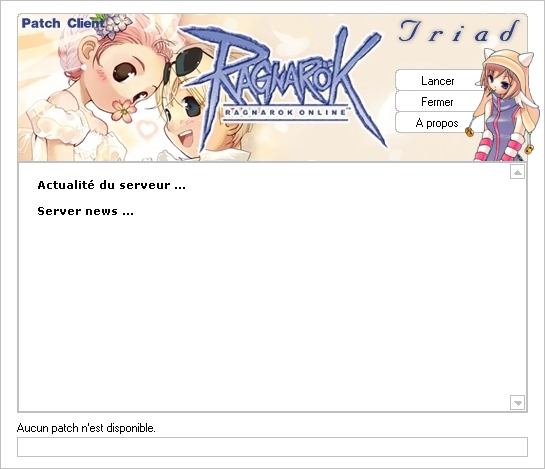Here is the skin I redid it with to match my game: Also here is a tutorial for the updater in case you need assistance: [http://www.nitroconcept.net/produits/triad/howto.php](http://www.nitroconcept.net/produits/triad/howto.php)I believe this is a great system because you can host your files online and they download them there (some examples of this is your own personal host or internet host such as [http://www.fileden.com/](http://www.fileden.com/))You can also add html into the text box for news and other information from websources which you can upload to such as [http://www.googlepages.com/](http://www.googlepages.com/) These will help you upload the files such as the news and triad patcher.ini files to a webserver for the .exe to read from**STEP 1:**alright so basically you open the config.ini within the default folder under configurator then change it to look like this:;Triad Patcher - Fichier de configuration - Configuration file; NOTE:; Triad Patcher.exe, GRF.dll et Config.tpc doivent impérativement être dans le meme repertoire que le fichier executable de votre client Ragnarok Online.; Triad Patchet.exe, GRF.dll and Config.tpc must be into the same directory than the executable file of your Ragnarok Online client.; Options de base - Base options[baseoptions];Langue des textes;Texts language;(francais, english, …)language = english;Langue du texte de "A propos";"About" text language;0 = Francais, 1 = Englishabout_lang = 1;En-tete du texte de "A propos", | = retour àla ligne;"About" text header, | = carriage returnabout_header = Enter information with | as a line spacing device;Ne pas spécifiez de path signifie que le skin se situe au meme endroit que le fichier config.ini;Leaving blank mean the skin is in the same folder as the config.ini file;Couleur de transparence = FF00FF;Transparent color = FF00FFbmpskin_path =bmpskin_file = skin.bmp ;Ne pas spécifiez de path signifie que la bannière se situe au meme endroit que le fichier config.ini;Leaving path blank mean the banner is in the same folder as the config.ini file;Format ???x88banner_width = 545banner_path =banner_file =;0 = Aucun, 1 = SWF (Flash), 2 = BMP, 3 = JPG/JPEG, 4 = PNG;0 = None, 1 = SWF (Flash), 2 = BMP, 3 = JPG/JPEG, 4 = PNGbanner_type = 0;Musique de fond - 0 = Désactivé, 1 = Activé;Background music - 0 = Disabled, 1 = Enabledbgm_enabled = 0;Fichier MP3 pour la musique de fond;MP3 file for the background music(Ex: MyMusic.mp3, BMG\TriadBGM.mp3, etc…)bgm_file =;Sons des boutons - 0 = Désactivé, 1 = Activé;Button's sounds - 0 = Disabled, 1 = Enabledbtnsnd_enabled = 0;Création d'un fichier de log des actions effectué par Triad Patcher;Creation of a log file that will logs all actions made by Triad Patcher;0 = Désactivé/Disabled, 1 = Activé/Enabledcreate_log = 0; Diverses URLs requis pour le fonctionnement de Triad Patcher - Some URLs used by Triad Patcher[urls];URL de votre page d'actualité;URL of your news pagenews = ;URL de votre page d'inscription (afficher dans la fenetre A propos);URL of your registering page (displayed in About form)register = ;URL du fichier contenant la liste des patchs (.ini);URL of the file containing the patchs list (.ini)patchs_list = ;Nom du fichier executable de votre client Ragnarok Online àlancer (.exe);Executable file of your Ragnarok Online client filename to launch (.exe)exec_file = ;Arguments àpasser a votre fichier executable, peut etre laissé vide;Arguments to pass to your executable file, can be empty;(Ex: 1rag1, 1sak1, etc…)exec_args =; Zonage des éléments du skin - Skin's elements mapping[skinmap];Corp;Bodybody_left = 0body_top = 0body_width = 545body_height = 469;Boutons lorsque la souris n'est pas au dessus;Buttons when the mouse is not overbutton_start_left = 0button_start_top = 0button_start_width = 0button_start_height = 0button_quit_left = 0button_quit_top = 0button_quit_width = 0button_quit_height = 0button_about_left = 0button_about_top = 0button_about_width = 0button_about_height = 0;Boutons lorsque la souris est au dessus;Buttons when the mouse is overbutton_startb_left = 1button_startb_top = 470button_startb_width = 84button_startb_height = 22button_quitb_left = 86button_quitb_top = 470button_quitb_width = 84button_quitb_height = 22button_aboutb_left = 171button_aboutb_top = 470button_aboutb_width = 84button_aboutb_height = 22; Coordonnées des éléments de l'interface - Interface's elements coordinates[interface]body_width = 545body_height = 469button_start_left = 395button_start_top = 69button_start_width = 84button_start_height = 22button_quit_left = 395button_quit_top = 90button_quit_width = 84button_quit_height = 22;Le bouton A propos doit être visible (minimum 5x5 pixels);About button must be visible (5x5 pixels at least)button_about_left = 395button_about_top = 111button_about_width = 84button_about_height = 22progressbar_left = 18progressbar_top = 438progressbar_width = 509progressbar_height = 18webbrowser_left = 17webbrowser_top = 161webbrowser_width = 511webbrowser_height = 252; Options des éléments de l'interface - Interface's elements options; 0 = Désactivé/Disbled, 1 = Activé/Enabled[interface_options];Note: Le bouton A propos n'est pas désactivable;Note: About button cannot be disabledbutton_start_enabled = 1button_quit_enabled = 1progressbar_enabled = 1webbrowser_enabled = 1; Bar de progression et navigateur web - Progress bar and web browser[progressbar_webbrowser];Couleur de la bordure de la bar de progression, format HTML (RRVVBB);Border color of the progress bar, HTML format (RRGGBB)progressbar_bordercolor = C0C0C0;Couleur de fond de la bar de progression, format HTML (RRVVBB);Background color of the progress bar, HTML format (RRGGBB)progressbar_backcolor = FFFFFF;Couleur de remplissage de la bar de progression, format HTML (RRVVBB);Foreground color of the progress bar, HTML format (RRGGBB)progressbar_forecolor = C0C0C0;Couleur de la bordure du navigateur web, format HTML (RRVVBB);Border color of the web browser, HTML format (RRGGBB)webbrowser_bordercolor = C0C0C0; Style des textes[textfont];Nom de la fonte du texte (police de caractères);Font text namebutton_name = MS Sans Serif;Taille du text, en pixel (entre 6 et 16);Font size, in pixel (between 6 and 16)button_size = 8;Couleur au format HTML (RRVVBB);Font color, HTML format (RRGGBB)button_color = 000000;0 = Normal, 1 = Gras;0 = Normal, 1 = Boldbutton_bold = 0;Nom de la fonte du texte (police de caractères);Font text namebody_name = MS Sans Serif;Taille du texte, en pixel;Font size, in pixelbody_size = 8;Couleur au format HTML (RRVVBB);Font color, HTML format (RRGGBB)body_color = 000000;0 = Normal, 1 = Gras;0 = Normal, 1 = Boldbody_bold = 0**STEP 2:**Alright the next step is to make the .exe file, go to the configurator folder again and open up the Triad Configurator.exe and then place the languages.ini and config.ini into the correct boxes, then click the Build the output file at the bottom, this will give you a .tpc file-now take the Triad Patcher.exe, the GRF.dll file and the new .tpc file and place them all into your client folderNow the Triad Patcher.exe file should work (you can rename it whatever you want with the .exe at the end of the name)**STEP 3:**Go to the "Packer" folder and open the Triad Packer.exeHere click the add button and add all the files you would like updated by the update server make sure to include folder directorys for the client (in example a tileset1.bmp would have to be added: GFX/tileset1.bmp) if you don't do this the files will all be in one folder and your client executable program will not workNext save a file list to the packer folder so you can have a backup for later and then pack the files to an easy to find location such as your desktopThe new file should be whatever you saved it .tpp (lets say i saved it as Patch1.0 it would be called Patch1.0.tpp on my desktop) This file will need to be uploaded to a direct upload source _Find a source like this and then upload it to that source. Next take the url of the file and place it into the patchs_list.ini file as shown:; Liste des patches - Patchs list; 0 = Non, 1 = Oui; 0 = No, 1 = Yes[options];Interdire la récupération des patches;Deny the patchs downloadingdeny_getpatch = 0;Interdire le lancement de Ragnarok;Deny the launching of Ragnarokdeny_play = 0 ;Chemin du répertoire des patches;URL of Patchs directory;INUTILE - USELESS;patchs_directory = ; http://adresse/patch = 0 ou 1 (0 = Ne pas installer, 1 = Installer); http://location/patch = 0 or 1 (0 = Do not install, 1 = Install); Ex: http://www.no-ip.com/Triad_00.tpp = 1[patchs] **STEP 4:**Host this patch_list.ini on a hosting directory (i used googlepages.com again just like the news.html file we uploaded earlier)Now attempt to open your Triad Patcher.exe in your client folder and see if it works correctly with all of your files and settingsEDIT!!!!!: Easiest and best way to host files I've found is with mediafire, yes mediafireHere is how to make it work:1) It will make the process a lot easier if you are using Mozilla Firefox and download this: [https://addons.mozilla.org/en-US/firefox/addon/26](https://addons.mozilla.org/en-US/firefox/addon/26) this will make it possible to copy the source url to files which is what direct file hosting is2) Upload your .tpp files to mediafire3) Download the .tpp file regularly and then right click on the file in the status download bar and click "Copy Source URL" which will give you a direct link to the file4) Then just add the .tpp link into your Patchs_list.ini file and upload that to the correct place for your updater to work!Hope this tutorial helped you if it didn't tell me what im missing thanks!Master Legit_ Link to comment Share on other sites More sharing options...
Recommended Posts
Create an account or sign in to comment
You need to be a member in order to leave a comment
Create an account
Sign up for a new account in our community. It's easy!
Register a new accountSign in
Already have an account? Sign in here.
Sign In Now