FenixYT
-
Posts
44 -
Joined
-
Last visited
Never
Content Type
Profiles
Forums
Calendar
Posts posted by FenixYT
-
-
9813 people without ears
-
Xaden solved it!
Originally it was this :
> GettingMap = true
He changed to this :
> If NeedMap = 1 Then
> GettingMap = True
> Else
> GettingMap = False
> End If
Everything is good now! Thanks for the help guyz :) -
Discovered some things about it, like, if you create a new account and character, you get grey screen, however, if I make this character an admin at the admin panel, the screen renders.
BUUUUUT… if you are and admin and go to an map different from 1 (map 2,3,4 and so on) you get that gray screen and a runtime error 28 saying ''out of stack spaces''. When we login again with the same account that got grey screen, the screen will still be grey, however, you can open the admin panel even with the gray screen and go back to map 1, the screen will render again.
Hope you understand what I mean. -
Me and my friend can login with no problems into the game, however I have 2 other friends that get that grey screen for some reason unexplained.
They already installed runtimes, 4 different ones including Nin Online Runtimes.
One of them is using Windows 8, and the other one, using Windows 7 (same as mine)…
They can get past the account/character creation screen.
 -
-
-
-
-
-
-
Hired this guy to make some systems for my game, amazing and fast work!
Would make a deal again :) -
not a problem 4 me too
-
Now we're 7
-
Count me in 2
-
That sentence deserve's a 12/ten
-
Well, i think 5 would be better, different angles!
-
-
-
Dragon is doing a GUI for me, not a retro-style like in those pics, and so far its just perfect, as jcsnider said, really above the average.
Hire this guy people! lol -
-
-
Seb got slapped by his own cake
-
> Great. Btw why didn't anyone notice this was posted in tutorials?
Didn't found the exact section for that :l -
> If what Rob last said doesn't work (It should) then try this.
>
> Open up the .vbp file in notepad. (Open up notepad and drag the file into it). Find the line which references RichTx32.ocx Remove that entire line. Save from notepad and reload the .vbp. Open up VB6 and add the Rich Text Box Control back again.
>
> **In case you don't know how to add back in the control:**
>
> Right click the toolbox. The toolbox is the window on the left of the VB6 IDE.
>
> Hit components. A new window will pop up.
>
> Find Microsoft Rich Text Box Control and click the checkbox. Hit apply or ok or w.e
>
> Try compiling.
>
> P.S you may have saved any forms that were referencing the control. If this is the case then that form has been corrupted and the rich textbox control would have been replaced by a picturebox. Get a fresh copy of the source.
Thanks Abhi, already solved the problem with Rob tutorial!
Thanks anyway :)
Eclipse: Skywyre Edition v10
in Custom Versions
Posted
I get the error everytime I try to login or create a new account.
Yes, I do installed the runtimes and made sure its not a corrupt .rar
Here's the screenshot :
